Below are the instructions of how to unlock your iPhone 4, 3G & 3GS using UltraSnow.
Note: for iOS 4.0 firmware only.
Step One: Press to launch Cydia Installer from your SpringBoard.
Step Two: Press to select the Manage tab at the bottom of the screen.

Step Three: Press to select the large Sources button
Step Four: If the ultrasn0w repo is not present press the Edit button at the top right of the screen. Otherwise, skip to Step Nine.


Step Five: Enter http://repo666.ultrasn0w.com/ as the source url and press the Add Source button.
Step Six: Once the source has been added press the large Return to Cydia button.


Step Seven: Press the Done button at the top right of the screen.
Step Eight: Press to select repo666.ultrasn0w.com from the list of user entered sources.


Step Nine: Press to select ultrasn0w from the list of packages
Step Ten: Press the Install button at the top right of the screen.


Step Eleven: Press the Confirm button at the top right of the screen.
Step Twelve: After installation completes successfully press the large Return to Cydia button.

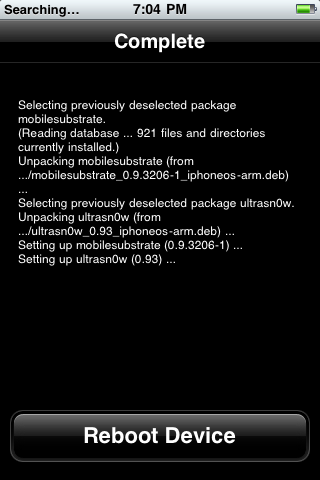
Step Thirteen: Now press the Home button then power off and power on the iPhone. You do this by holding down the power button for 3 seconds then moving the power slider that appears to the right. Press the power button again to turn on the phone.
Step Fourteen: You should now be able to insert the SIM of your choice!


Thats all folks! Enjoy using your new unlocked iPHONE :)
Note: for iOS 4.0 firmware only.
Step One: Press to launch Cydia Installer from your SpringBoard.
Step Two: Press to select the Manage tab at the bottom of the screen.

Step Three: Press to select the large Sources button
Step Four: If the ultrasn0w repo is not present press the Edit button at the top right of the screen. Otherwise, skip to Step Nine.


Step Five: Enter http://repo666.ultrasn0w.com/ as the source url and press the Add Source button.
Step Six: Once the source has been added press the large Return to Cydia button.


Step Seven: Press the Done button at the top right of the screen.
Step Eight: Press to select repo666.ultrasn0w.com from the list of user entered sources.


Step Nine: Press to select ultrasn0w from the list of packages
Step Ten: Press the Install button at the top right of the screen.


Step Eleven: Press the Confirm button at the top right of the screen.
Step Twelve: After installation completes successfully press the large Return to Cydia button.

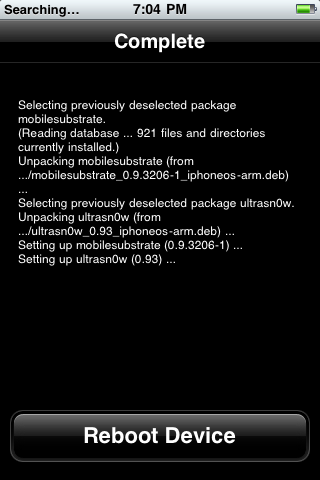
Step Thirteen: Now press the Home button then power off and power on the iPhone. You do this by holding down the power button for 3 seconds then moving the power slider that appears to the right. Press the power button again to turn on the phone.
Step Fourteen: You should now be able to insert the SIM of your choice!

Thats all folks! Enjoy using your new unlocked iPHONE :)

10 comments:
havn't iphone wkwkkw
Thanks for the info how to unlocked iphone.
I will try your tips.
Thanks for the visit.
Jemput singgah di
Senggolan Disini
Terima kasih atas kunjungan anda
great.. nice post. thanks for sharing
nice...buy i dnt have iphone..hehe
but i would like to buy.
nice info......... :)
nice post..!!
Salam. TQ. sebab share tip ini.
Poster Menarik Membuatkan Anda Terkesima
I like Iphone, but I don't have it....
Currently I use iphone. I like to use it reach functionality. I am so inspired to get it.
Jailbreak iOS 5
Post a Comment